The ICAM Configuration Utility
The ICAM Configuration Utility is a graphical interface used to view and edit the ICAM.DEF file, which contains parameter definitions that control the operation of both QUEST and GENER. See “The ICAM.DEF File” for a complete description of the definition file.
Configuration settings can be used, for example, to define the default units of operation (inch vs. metric), the language of operation (English, French…), the CAM system CLDATA format, listing file format (text or HTML) and many other settings.
Configuration Storage and Application Data
With V18 and earlier releases of ICAM software, the ICAM.DEF file and other configuration information was normally stored in the main installation directory.
On Windows Vista and later systems, the “Program Files” directory is not writable by non-administrative users. Therefore, configuration data for V19 and later systems is installed by default in either the main “ProgramData” directory or in the user’s roaming application data directory, depending on the choice made during installation to install the software “for all users” of the computer or to install “just for you”.
The location of the configuration ICAM.DEF file defines the root application data directory. Icam Post will look to this root application directory, called icam_appdata, when searching for the following:
The icam.key license server connection file (unless using an icam_sec environment variable)
The dwords.dat default keywords file
A cache directory containing temporary files used by Virtual Machine
A kit directory containing new and customized CAM interface kits
A macro directory containing shared external macro files
A work directory containing the campost.dbf database
The root application data directory can also be maintained on a network drive to be shared by multiple users, by moving the as-installed configuration data to a directory of your choice.
Icam Post uses the following search paths, in the order listed, to locate the ICAM.DEF file at the start of processing:
The directory identified by the icam_appdata_260 environment variable
The directory identified by the icam_appdata environment variable
The user’s application data Roaming\ICAM\260 directory
The user’s application data Local\ICAM\260 directory
The ProgramData\ICAM\260 directory
The icam_lib software installation directory
Note that user and system application data directories are hidden from view in Windows Explorer by default. This can be controlled via the “Show hidden files and folders” advanced View settings.
If an ICAM.DEF file is not found in the search path, then the application data directory is assumed to be the same as the installation directory (i.e., icam_lib) and all configuration settings take their default value.
If an ICAM.DEF file is found and the file contains a “let ICAM_APPDATA=directory_path” definition, then the ICAM.DEF file at that location is recursively checked for further ICAM_APPDATA definitions.
Starting CONFIG from the Desktop
The ICAM Configuration Utility may be started either from the Start menu or from the ICAM Portal.
To start the utility from the Start menu, first locate the “ICAM V26 x64” Start menu, then select “Config V26”. To start the utility from the portal, select the Tools pane and click on the “ICAM Configuration Utility” tile or icon.
Starting CONFIG from a Command Prompt
The ICAM Configuration Utility can be executed from the Windows command prompt by first setting the current working directory to the Icam Post V26 installation directory (i.e., C:\Program Files\ICAM\V26) and then typing the following command:
The configuration utility does not accept command line parameters.
Starting CONFIG from QUEST and GENER
The ICAM Configuration Utility can be executed by selecting Tools»Configuration from either the QUEST or GENER menu bar. You must restart the QUEST or GENER application to take any configuration changes into account.
Using the Configuration Utility
When started, the configuration utility will appear as shown on the following page. Configuration settings are grouped into the following categories.
General lists settings that are common to all ICAM software modules.
Quest lists settings that are specific to QUEST.
Gener lists settings that are specific to GENER.
Cam Interfaces lists settings related to the input processing of CLDATA by GENER.
Output lists settings controlling output file naming and formatting.
Tape & DNC lists settings controlling the output formatting of MCD by GENER.
Two additional sections are also included:
Environment is a read-only list of all ICAM environment variable settings. An Open button starts File Explore with focus on the directory listed by the variable. Environment variables can be changed from the System Control Panel (see “Environment Variables”).
All Entries provides an alphabetical list of all configuration settings. Settings can be changed from this section by first selecting the entry and then typing a valid value.
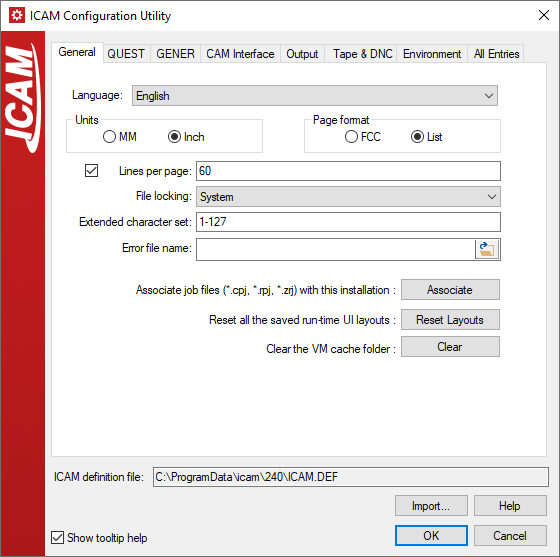
The Configuration Utility
The following controls are available:
- ICAM definition file:
This read-only field lists the location in the search path (see here) where the ICAM.DEF file was found (or will be created by default).
- Import…
Use this button to import or read the contents of another definition file, merging its contents with those of the current definition file.
- OK
Use this button to save any changes and exit the utility.
- Cancel
Use this button to quit the utility without saving any changes.
The configuration settings can be saved to an HTML log file for reference purposes by clicking on the title-bar icon and selecting “Save to HTML…” from the drop-down menu.