About the ICAM Portal
An ICAM Portal utility is available to manage all things ICAM related. To start the portal, select “Portal V26” from the “ICAM V26 x64” Start menu. To start the portal from the desktop, simply double-click on the “Portal V26” desktop icon. The portal utility will appear as shown below.
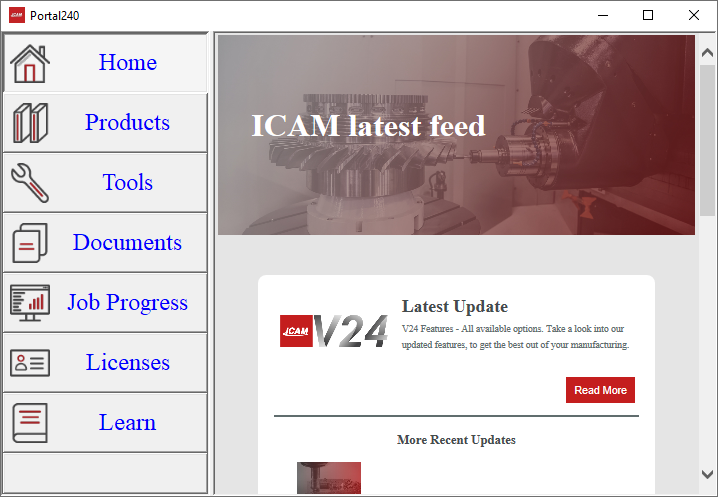
Each of the buttons along the left side of the portal provide access to different modules, utilities and types of information.

The Home page shows the latest news from ICAM. This page requires Internet access as it links to current information on ICAM’s website. This page is updated regularly.

The Products page provides quick access to start the QUEST, GENER, CERUN and PSE products. Select a product tile with the right-mouse button and choose “Show details” to list the product options that you both have and do not have licenses for. Links to the ICAM website provide more information about individual license options.

The Tools page gives you quick access to check for updates and to launch ICAM installed utilities, such as: the License Manager that lists available licenses and their usage; the Configuration utility that manages the ICAM.DEF file; the CAM Integration utility that interfaces ICAM to the CAM systems installed on the computer; and the ICAMID utility that generates your computer system ID for licensing purposes.
Right-mouse on a product or tool tile and select “Run as administrator” to run the software in an elevated security state.

The Documents page provides links to product User Guides such as this one, Help files, and other documentation that have been installed locally with the ICAM software. These documents do not require an Internet connection.

The Job Progress page provides a central location to track running and completed GENER, CERUN and PSE jobs. This page shows a progress status bar for jobs that are running, and it show completion status information for jobs that have ended. Clicking on a completed job tile will bring up the run-time launcher to start the job again. Use the right-mouse button anywhere in the window to choose what job tiles to show. Use the right-mouse button on a running job tile to abort it or open the full interface. Use the right-mouse button on a completed job tile to view associated input and output files.

The Licenses page lists all licenses that are available to you with a short description of each. The license end date is also listed for leased and non-permanent (i.e., temporary) licenses. Use the right-mouse button and select “Show table” to view license information in a tabular format. Use the right-mouse button and select “Show details” to return to the initial view.

The Learn page provides access to educational information on the ICAM website. This currently includes Tech Tips (short articles addressing various technical topics), video tutorials that graphically demonstrate various functionality, FAQs, and Support contact links. This page will evolve over time.
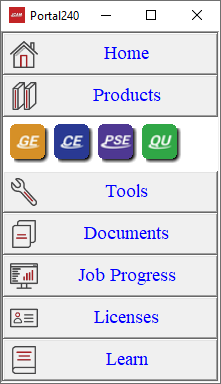
Use the right-mouse and select “Use minimized interface” to change the portal display so that it occupies less space on the desktop. While minimized, the large selectable tiles in the Products, Tools, Documents, Job Progress and Licenses sections are all replaced by small icons. Also, while minimized, you can further resize the portal as required. Use the right-mouse and select “Restore normal interface” to return to the original layout.
If the portal is closed, it can still be accessed from the Windows tray bar. Select “Open” to make the portal visible on the desktop. Various ICAM products and utilities can be started from the tray-bar portal, including file explorer access to a directory containing all documentation. Select “Exit” to close the portal process completely. Job progress icons will appear in the task-bar when the portal is not running.
On the portal main interface, click the top left caption icon on the title bar to show the system menu, which includes an option to close the application instead of minimizing it to the tray bar.