License Server Installation
There are no license server installation requirements when using cloud and node-locked licensing. Skip this section if you are using either of these license types. The section below describes the installation of the ICAM license server for floating licenses.
Note
You must have or be able to provide administrator credentials to install the license server. This is because elevated privileges are required to install software in the Program Files area, and to setup the floating license server as a Windows “service”.
Floating licenses permit the shared use of a restricted number of Icam Post and other ICAM licenses by a group of computers connected on a local area network. There are two components to a floating license, the “server” (which manages the distribution of licenses) and the “clients” (which is where the Icam Post software is run). This section of the documentation describes the installation of the floating license server. “Icam Post Installation” (see here) describes the installation of the ICAM software on client computers. It is strongly recommended that the license server be installed first before later installing the ICAM software bundle on client computers.
Installation of the license server (and other ICAM software) is conditional upon your acceptance of the ICAM End User License Agreement (EULA), which will be listed during the installation process.
Requirements
The general requirements for the license server are:
An Intel or compatible workstation running Windows 8.1, 10 or 11, or an Intel or compatible server running Windows Server 2012, 2012 R2, 2016, 2019 or 2022
TCP port 6670 open (this can be changed during installation)
ICMPv4 enabled
The license server (the service responsible for checking licenses in and out) communicates with client computers using TCP port 6670. The license server also performs an ICMPv4 “ping” of the client computer whenever a license is checked out. The license manager (a utility run on the server or client computers to display license status) uses the same TCP port as the server. If using a firewall, you must open TCP port 6670, and enable ICMPv4. The default port number can be changed during the installation process.
The license server is node-locked to a specific computer. You will have to identify one Windows computer in your network that will act as the license server. You should choose a file server, or other fairly robust computer, since the loss of the server will interrupt the use of ICAM software. ICAM restricts the use of floating licenses to a local area network (LAN) and generally requires that the server and client machines all coexist in the same facility. Computers that are separated by more than three network hops (routers or gateways) or that have latency exceeding 150 ms, are considered on wide area networks (WAN) and require “multi-hop” licensing from ICAM.
Measuring hops and latency
You can measure latency and the number of network hops between your potential server computer and client computers by running an “ICAM ID Security Utility” (called icamid). This utility is also included with any ICAM installation.
To check hops and latency from the server computer, run icamid and select “More…”. Next, enter the client computer name or IP address. Select “Hop-Count” to list the number of hops from the server to the client, or “Ping.!” to measure the latency.
If you have an ICAM license server running, you can also check hops and latency from the client computer to the server. Run icamid on the client computer and select “More…”. Next, enter the license server computer name or IP address followed by the communication port number if it’s not the default 6670. Select “Server?” to establish a connection to the ICAM license server. Finally, select “Test” to verify the connection. The “Server Tests / Hop-Count” entry lists the latency and number of hops from the server to the current computer and indicates if either exceeds the licensed limit.
Installing from USB flash drive
Insert the ICAM USB to start the installation. Not all drives are Autorun enabled, so if nothing happens after a short while, use File Explorer to locate the USB drive and then double-click on the autorun.exe file in that drive’s root directory. When the installation program starts, select “Install ICAM License Server 64-bit” to install the 64-bit license server[1].
Installing from download link
ICAM makes the latest release of the license server available for download from the Internet. Clients under maintenance can contact support@icam.com. to obtain time-limited download links by return email. These links provide access to the license server in Windows Installer “msi” format. Select icamls_260-yyww_win64.msi file to install the 64-bit license server[1]. The “yyww” in the file name is the 2 digit year and 2 digit week number of the software release. Double-click on the downloaded msi file (or right click the file and select “Install”) to begin the installation.
New license server installation
Because Windows does not allow a service to be changed while it is running, the currently installed release of the license server, if running, will be automatically stopped during the installation of the new release. Applications that have licenses checked out will fail to reacquire their license after the license server is restarted. ICAM recommends therefore that an upgrade of the license server only be done when licenses are not in use (i.e., not checked out).
The first step during the installation will request the location where to install the software. The default installation directory is “C:\Program Files\ICAM License Server”. Windows services must be installed on a local physical drive. Do not install the license server on a remote drive (i.e., one not physically connected to the server computer) since the drive might not yet be mounted when Windows tries to start the license server.
Next, you will be asked for the TCP port number to be used by the license server when communicating with other ICAM software running on client computers. The default port number 6670 should be used unless another application on the server computer already uses that port. If a different port is chosen, then this number must be specified in the icam.key license server connection file on all client computers (see “icam.key server connection file”).
You must have an icamls.key file, sent to you by ICAM’s licensing department, to install the license server. This key file lists the products licenses that you are entitled to run. This key file also identifies the computer on which the server is being installed. The license server installation gives you the following choices depending on whether or not you have yet received your key file:
“I have received an ICAM license key file (“icamls.key”) for this new release of the software and the key file is accessible from this computer.”
Select this choice if you have already received your icamls.key file from ICAM’s licensing department. The installer will let you browse for and select the key file. A copy of the key file will then be created by the installer in the license server application data directory (i.e., C:\ProgramData\ICAM\Server\icamls.key).
“I want to register by e-mail, so as to obtain an ICAM license key file. I will install the software later, once I have received my key file from ICAM.”
Select this action if you do not yet have a license key file. The installer will assist you by creating a key file request form named icam_registration.txt in your Documents folder, which you must e-mail to keyfiles@icam.com.
When you receive your license data by return e-mail, save the icamls.key text file attachment to any directory on your computer. Then, restart the installation and this time select choice #1 above “I have received an ICAM license key file…”.
You will be given an opportunity to view the install.log file, which lists your installation choices, before proceeding with the installation.
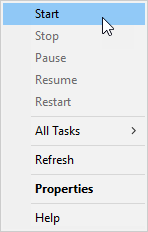
The installation procedure will stop the currently running
license server before the installation of the new one and will start
the new license server once the installation has completed. You can
also start and stop the license server manually. To do so, double-click
the “Services” Control Panel icon ![]() , in the main services window
or in the “Administrative Tools” subdirectory, or select the Windows Start
button and search for “services”. When the Services panel appears, scan down
the Name column for a service named “ICAM License Server”. Right-mouse on the
entry to access a pop-up menu giving start, stop and other choices as shown
in the image at right.
, in the main services window
or in the “Administrative Tools” subdirectory, or select the Windows Start
button and search for “services”. When the Services panel appears, scan down
the Name column for a service named “ICAM License Server”. Right-mouse on the
entry to access a pop-up menu giving start, stop and other choices as shown
in the image at right.
Once the installation is completed, run the “License Manager” from the “License Manager (SERVER)” Start menu to verify that your license information has been correctly read from the icamls.key file and is ready for use.
Uninstall the license server
To uninstall the license server, first locate the “ICAM LS .build.n” entry in the “Apps & features” Windows Settings or the “Program and Features” Windows Control Panel, then select “Uninstall”. Alternatively, run the original USB or downloaded installation media and select “Remove”.
Uninstalling will stop the license server and then will completely
remove the license server from the computer, leaving behind log
files, key files and HKEY_LOCAL_MACHINE\\SOFTWARE\\ICAM registry
entries.
Repair the license server
ICAM recommends that the license server be uninstalled and then reinstalled instead of repaired.
Upgrade the license server
When installing a version of the license server more recent than the one currently installed, the installation program will indicate this and request permission to upgrade to the newer version.
Because Windows does not allow a service to be changed while it is running, the currently installed release of the license server, if running, will be automatically stopped during the installation of the new release. Applications that have licenses checked out will fail to reacquire their license after the license server is restarted. ICAM recommends therefore that an upgrade of the license server only be done when licenses are not in use (i.e., not checked out).
During an upgrade, the installation program will stop the license server, install the newer release of the license server into the same directory as the current one and then start the license server up again using the current key file.
Note
It is not possible to downgrade to an earlier (i.e., older) release without first uninstalling the current version of the license server.